Create an Open Direct Order report for details on all Open Direct Orders to list Open Direct Order Totals and Line Item information, and limit information by Dept, Buyer, and Vendor.
| Access |
| Grant permission to User Profiles in Access User Profiles > Security > Direct Orders> Access Open Direct Orders > Print Open DO Report |
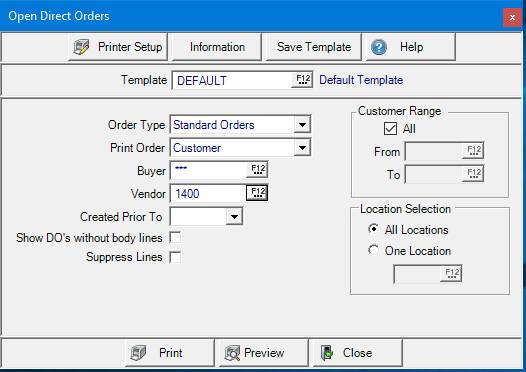
Create Your Report
The Default Report Template will be used.
Select an Order Type of
- Orders & Adjustments
- Standard Orders
- Billing Adjustments
Select a Print Orderfor the report of
|
|
|
|
|
Enter a specific Operator ID in the Buyer field to view only the Direct Orders they created or select F12 to search. Leave this field blank to include all Operator IDs.
Choose a specific Vendor ID or select F12 to search. Leave this field blank to include all Vendors.
Created Prior To requires a specific date or select the drop down menu. Leave this field blank to include all Vendors.
Select an optional DO Value 1 and DO Value 2 from the drop down list. Choose either
|
|
|
|
Select the check box Show DO's without body lines to view Direct Orders with no items on the Body tab.
Suppress Lines will limit the information on the created report by removing the following columns:
|
|
|
|
|
|
|
|
Default selection Order # Range includes all Open Direct Orders. Remove the check mark in "All" and specify an Order Number Range by entering DO IDs in the From and To fields.
Retain the default selection of All Locations in Location Selection or select a specific Site ID by choosing One Site and entering the Site ID or use F12 to search.
Select Preview to view the report onscreen.
Select Print to send the report directly to the default printer.
Understanding Your Report
View an Open Direct Order report for details on all Open Direct Orders to list Open Direct Order Totals and Line Item information, and limit information by Dept, Buyer, and Vendor.
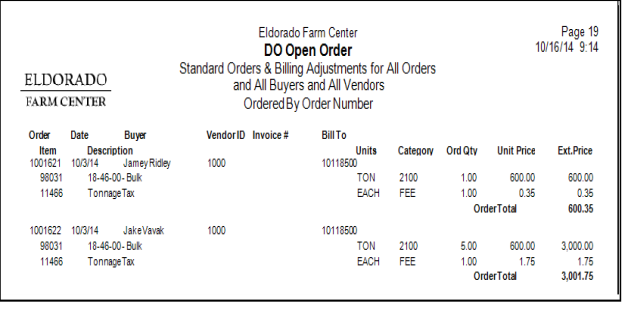
The Direct Order number.
Date of the Order
Buyerindicates the name of the Operator who entered the Order.
Vendor ID is the ID of the Vendor
Any Invoice # entered for the Direct Order
Bill To is the account number of the Customer.
The Item ID's for the order
The Item Description.
The Purchase Units of Measure
The Item Category.
Order Qty indicates the quantity of the item ordered.
Unit Price is the unit price of the item from the Direct Order.
Ext. Price, the extended price, the Order Qty multiplied by the Unit Price.
Order or Billing Adjustment Total provides the total of each individual open DO.
A Total Sales amount is the report total.